- Related articles
- Optical Transceivers for Cisco SG550XG-8F8T-K9-UK Switch
- Move to 40G Today? Yes!
- 1 GBE SFP SX (1000BASE SX) fiber transceiver
- Optical Transceivers for Cisco N9K-C9396TX= Switch
- Difference between Bluetooth transmitter and receiver
- Optical Transceivers for Cisco SF250-48-K9-EU Switch
- All Cisco GLC-FE-T-I's information (List price, Specs, Datasheet PDF, Compatibility matrix
- Optical Transceivers for Cisco WS-C3750G-48PS-S Switch
- Optical Transceivers for Cisco IE-2000-8TC-L Switch
- Optical Transceivers for Cisco WS-C3750G-12S-SD Switch

As network devices continue to evolve, it is essential to keep them updated for better performance and security. Tenda switches are no exception. They come with configurations that allow users to manage their networks efficiently. However, there are times where old configurations may need to be deleted to make way for updated settings or to clear any issues with the network. This article will guide you on how to delete configurations on Tenda switch.
Before we dive into the deletion process, let us first define what configurations are. In networking terms, configurations are the settings that determine how a device functions. For instance, a switch configuration defines what ports that should be used to connect to a network, how bandwidth should be managed, access points, and security measures. If any changes are made on a switch, they only become effective once saved. These saved changes are what we refer to as configurations.
I. Solution 1:
Now let us look at how to delete configurations on Tenda switches.
Step 1: Connect to the Tenda Switch
Before you begin, you must establish connectivity with the Tenda switch. You can do this by connecting your computer directly to one of the switch's ports using an Ethernet cable. Ensure that the cable is correctly plugged into the switch port and the LAN port on your computer's network card.
Step 2: Access the Switch’s Web Interface
Once you are connected to the switch, launch a web browser on your computer and enter the IP address of the switch into the address bar. By default, the Tenda switch uses the IP address 192.168.0.1. Once you enter the IP address, press 'Enter' on your keyboard to initiate a connection to the switch’s web interface.
Step 3: Login to Tenda Switch’s Web Interface
After accessing the switch's web interface, you will be prompted to enter your login credentials. Enter the username and password for the switch into the fields provided. By default, the username and password are both 'admin.' If you have not changed the credentials, leave these fields blank and click the 'Login' button to proceed.
Step 4: Click the 'System' Tab
Upon a successful login, you will be redirected to the Tenda switch's web interface. The interface is divided into tabs, such as 'System,' 'Port Configuration,' 'VLAN,' 'Link Aggregation,' 'STP,' and so on. To delete the configuration, click on the 'System' tab.
Step 5: Access the Configuration Page
On the 'System' tab, scroll down until you see the 'Configuration' option and click on it. This will lead you to the Configuration page, where you will find options to back up, restore, or delete the configuration.
Step 6: Delete Old Configuration
On the Configuration page, you will see a 'Delete All Configuration' button. Click on it, and a warning message will pop up, asking you to confirm that you want to delete the configuration. Click on 'OK' to continue. The process may take a few seconds to complete, and once done, the Tenda switch will revert to default factory settings.
Note that deleting configurations clears the device's settings, including network settings, IP address, stations, VLANs, and more. If you are only updating a small part of the configuration, you should make backups and restore only the modified parts instead of performing a full wipe of the old configuration.
In conclusion, deleting configurations on Tenda switches is a simple process that requires web access to the switch. When deleting configurations, ensure that you backup critical settings and proceed with caution since any wrong move may result in network disruptions. Keep in mind that a full wipe of configurations deletes all settings, and you need to reconfigure the switch from scratch. We hope that this article has been helpful in guiding you on how to delete configurations on Tenda switches.
II. Solution 2:
How to forget or remove a wireless network profile?
A laptop or a tablet will remember a previous wireless network and automatically connect to it when it is in range. This article will guide you on how to forget or remove a wireless network profile.
Note: Forgetting or removing a wireless network plays an important role when you change the password or something about the wireless network, and cannot connect to it any more.
Select your computer's operating system from the list for instructions.
Windows XP
Windows 7/ Windows Vista
Windows 8
Mac OS X®
iOS
l Windows XP
Step 1:
Click on button, select Control Panel, then point to Network Connections and double click on it.
button, select Control Panel, then point to Network Connections and double click on it.
Step 2:
Right-click Wireless Network Connection, and select View Available Wireless Networks.
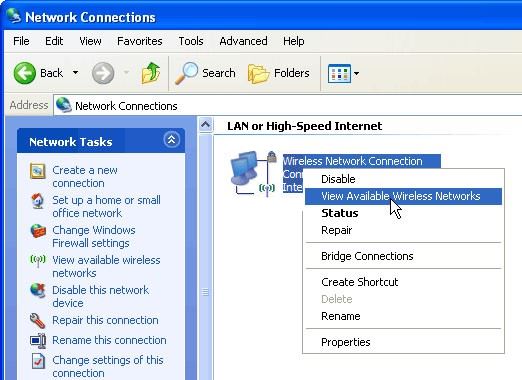
Step 3:
Click on Change the order of preferred networks on the left.
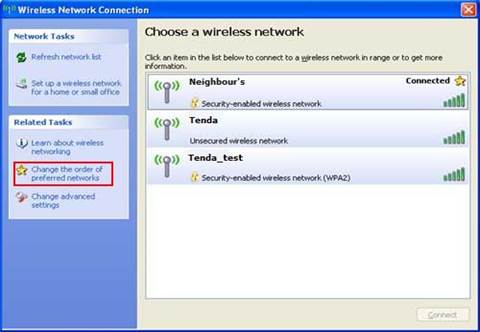
Step 4:
In the Wireless Networks tab, select a previous wireless network in preferred networks and click on Remove.
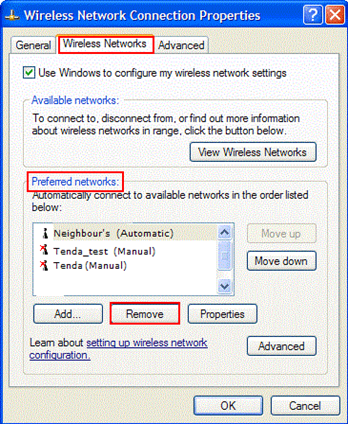
l Windows 7/ Windows Vista
Step 1:
Right-click on the wireless icon at the bottom-right corner of your screen and select Open Network and Sharing Center.
at the bottom-right corner of your screen and select Open Network and Sharing Center.
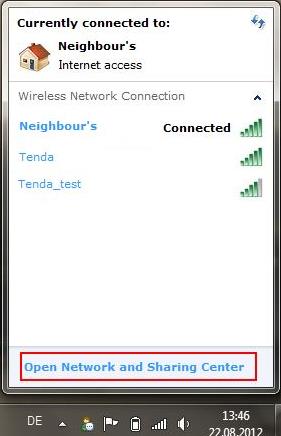
Step 2:
Click on Manage wireless networks from the side menu.
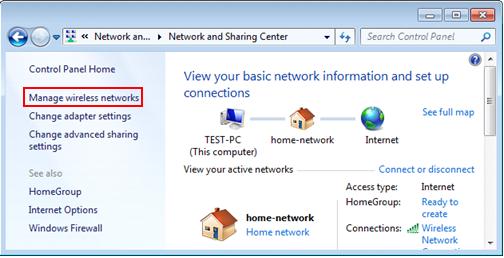
Step 3:
Highlight a previous wireless network from the list by clicking on it, then click on Remove on the menu bar.
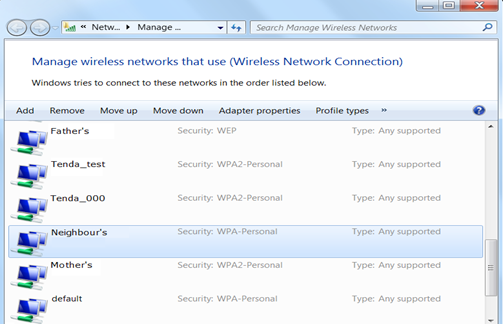
Step 4:
To confirm you want to remove the network, simply click OK in the pop-up window.
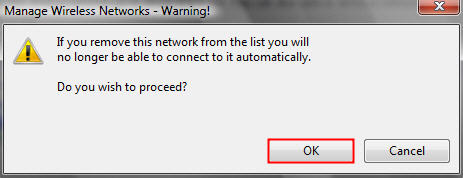
l Windows 8
Step 1:
If you are using a PC, move the mouse to the bottom or top right corner of the screen and select the cog icon labelled Settings.
If you are using a tablet, swipe left from the right side of the screen and select Settings.
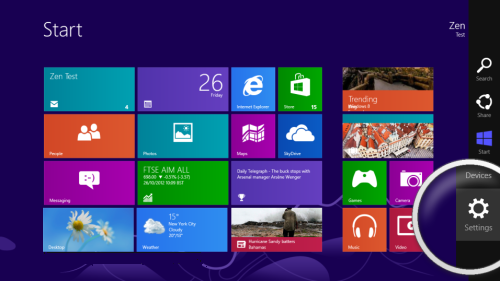
Step 2:
Select the wireless icon.
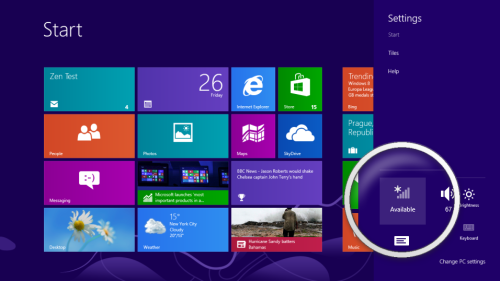
Step 3:
Select the network which you want to forget and right click to bring up more options. Select Forget this network.
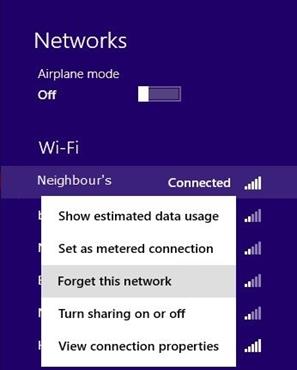
l Mac OS X®
Step 1:
Click on icon, then select System Preference.
icon, then select System Preference.
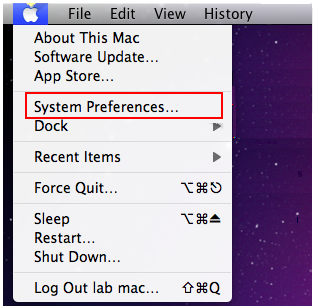
Step 2:
Click on Network icon.
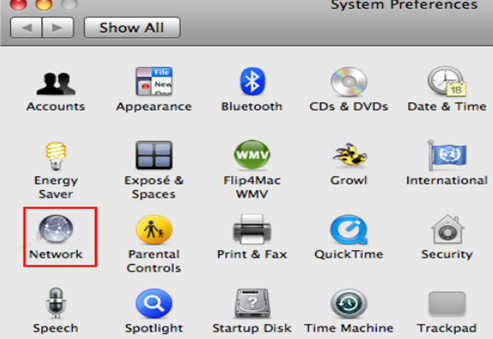
Step 3:
i. For OS X® Snow Leopard 10.6.1
Select Airport and click on Advanced.
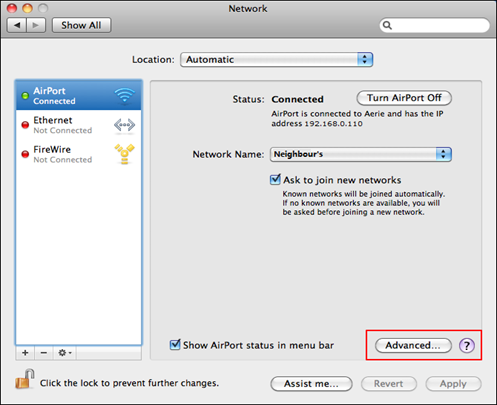
ii. For OS X® Lion/OS X® Mountain Lion 10.8
Select Wi-Fi and click on Advanced.
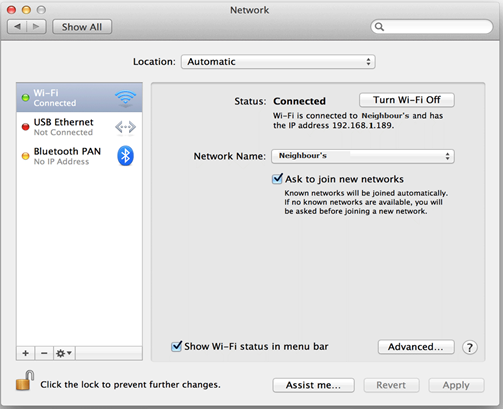
Step 4:
Under AirPort or Wi-Fi tab, select the wireless network which you want to forget in the list of Preferred Networks, click the "-" button below the list
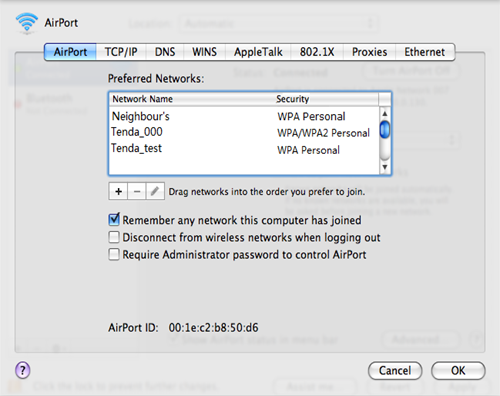
l iOS
Step 1:
Launch the Settings app on your iPhone or iPad.
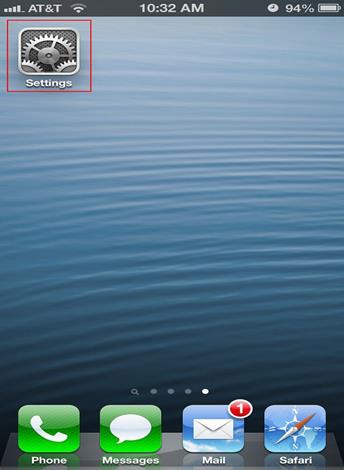
Step 2:
Select Wi-Fi.
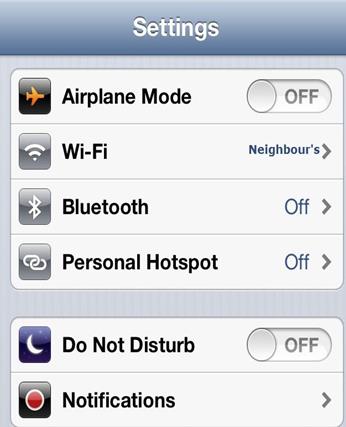
Step 3:
Tap on the blue arrow next to the name of a previous network.
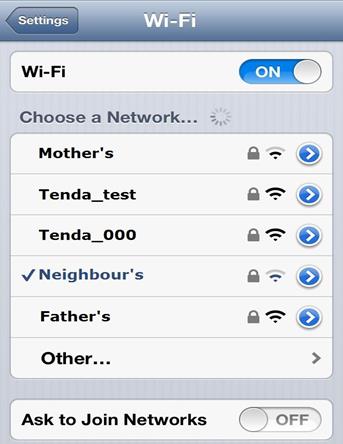
Step 4:
Tap on Forget this Network at the very top.
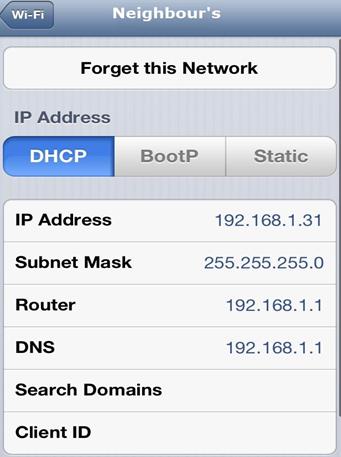
Step 5:
Tap on Forget when the menu prompt confirming you want to forget it comes up.
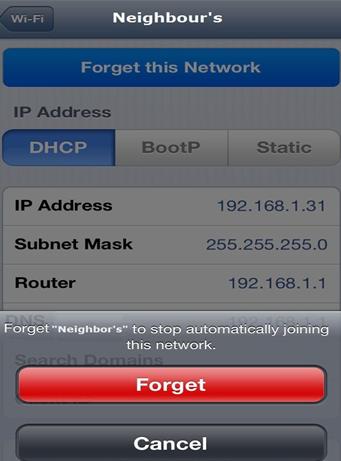
III. Solution 3:
"How to Reset a Tenda Router to Factory Settings: Method 1- Access Tenda Router Settings for Reset (Recommended)
Connect your computer to the Tenda router and open the login address at 192.168.0.1. Login using the router administrator account password, and then click on 'System Tools' in the left panel as shown.
Click on 'Restore Factory Default' in the operations panel on the right. Confirm the reset and click 'OK'. This will restore the router to its factory settings as shown.
Method 2- Use the Reset Button to Restore Tenda Router to Factory Settings
If you forget the router administrator password and cannot access the router's back-end to reset it, you can use the 'Reset Key' as the ultimate solution.
Each router has a reset button designed on its body for easy reset in case of forgotten passwords. The Tenda router is no exception. Simply hold down the reset button on the Tenda router for about 8 seconds and the router will be restored to its factory settings, as shown.
To be specific, press and hold down the reset button labeled WPS/RST on the Tenda router when the router is powered on. After about 8 seconds, the SYS indicator light on the router will flash three times or turn off quickly, indicating that the router has been successfully reset.
Release the button, and the router will automatically restart. Please do not unplug the router during this process. Some routers prevent accidental tap of the reset button, so the reset button is usually located in a hole. Users need to use a ballpoint pen or a small wire to operate it."
As an engineer, it is important to understand how to reset a Tenda router to its factory settings using either the router settings or the reset button. Knowing this will help you troubleshoot issues with the router, especially when passwords have been forgotten. By following the steps outlined above and navigating through the router settings, you can easily reset the router to its original settings and start over with a clean slate. Similarly, in the case where you can't access the router back-end, the reset button is a sure-fire way of achieving the same goal. It is important to note that the reset button may be located in a hole, and special tools may be required to operate it.
Additionally, it is important to note that resetting a router to its factory settings deletes all of the configuration settings that have been applied to it, hence the need to back up important settings before resetting. Engineers should be aware that resetting a router is a drastic measure that should only be taken as a last resort when all other options have been exhausted.
It is also important to note that in some cases, the default login information may not work after resetting a router, so it is important to consult the manufacturer's documentation for the correct default login credentials.
In conclusion, as an engineer, it is essential to be familiar with the process of resetting a Tenda router to its factory settings in order to troubleshoot complicated problems.
The two methods discussed above provide different ways to achieve this task, giving engineers options to choose from depending on the situation at hand. Remember to back up important settings before resetting, and to always follow the manufacturer's instructions to avoid damaging the router.
IV. Solution 4:
"How to Reset (Restore Factory Settings) a Tenda Router?
1.Reset (or Restore Factory Settings) is a process that is typically used when you have forgotten your router's login password, need to reconfigure it, or when Tenda technical support advises you to reset the router.
2.Please note that resetting the router will erase all the configuration settings that you have applied to it. After the process is completed, you will need to set up the router again to use it for internet access. Therefore, please exercise caution when resetting the router.
3.After the reset, the login address and management password will be restored to the default values. You can find this information on the Tenda router's back panel sticker.
4.The reset process must be carried out while the router is powered up.
5.There are two types of reset buttons on a Tenda router: the RESET button and the RESET hole, as shown in the figure below.
The reset process is the same for both buttons: press and hold the RESET button on the router for 8 to 10 seconds (until the indicator lights turn on) and then release the button. This will reset the router to its factory settings. (For the RESET hole, a pointed object, such as a pen tip, is used to press and hold.)
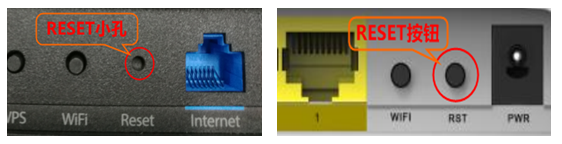
To reset the router via the management interface, access the router's login page and navigate to "System Settings" > "Restore Factory Settings", as shown in the figure below:
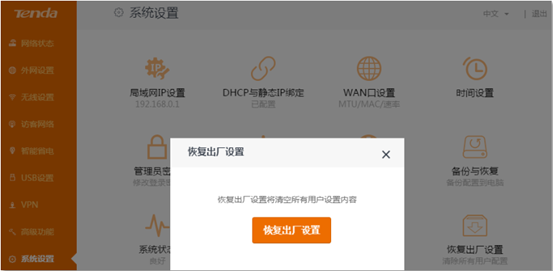
Please note that as an engineer, it is important to be familiar with the reset process of a Tenda router. Resetting the router should only be done as a last resort, after all other options have been exhausted. It is also important to backup important settings before resetting and to follow the manufacturer's guidelines to prevent any damage to the router."
V. Solution 5:
Method of Operation:
1. Power on the router and locate the RST button on the back panel.
2. Press and hold the RST button for approximately 10 seconds.
3. Wait for the indicator lights to flash, indicating that the reset is complete.
Method 2:
1. Open the settings on your mobile device and connect to the Wi-Fi network. 2. Check the IP address and enter it into your browser.
3. Access the router's management interface and navigate to "System Management".
4. Click on "Restart and Reset" in the system management menu.
5. Click on "Restore Factory Settings" in the "Restart and Reset" menu to initiate the process.
As an engineer, it is important to be familiar with the process of resetting a Tenda router. The two methods discussed above provide flexibility when dealing with different scenarios.
However, the reset process should only be carried out when all other options have been exhausted. It is also important to backup important settings before resetting the router to avoid losing important information. Follow the manufacturer's guidelines and instructions to ensure a successful reset, and avoid causing any damage to the router."




























